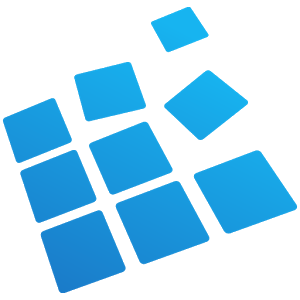Exa Gear Windows Emulator now available for Android.

Windows applications are very common for our everyday work and life, so why should we leave them home (or office) on our Windows desktop PCs? What if we could use them on the go, right on our smartphones or tablets? Well, with the modern IT development level this is not the question anymore.
ExaGear Windows Emulator app can solve this issue. This is a virtual machine that allows you to natively run any PC application on any Android mobile device by creating the environment inside the Android operating system and launching the app within this environment. In fact, the overall usability, performance and speed of windows applications stay the same. You literally feel like you are working on your PC.
ExaGear Windows Emulator can successfully port both applications and games. Here’s a short list of those that’s been already tested by our team and approved to work 100% on your mobile devices:
Windows games, software and applications:
- Heroes of Might and Magic 3
- Caesar 3
- Diablo 2
- Pharaoh and Cleopatra
- Microsoft Word Wiever
- Microsoft Office 2010
- And most of the pc softwares
You may also want to try some other games to be installed and played on Android via ExaGear Strategies, a specific app for playing old-school PC strategic games on mobile devices: Heroes 3, Civilization 3, Disciples 2 and Panzer General 2.
Whatever application you need on your Android device, the algorithm is always absolutely the same and easy as pie:
- Set up the ExaGear app from the Play Store. Follow the link to get it from the Play Market now (or just find it using the “ExaGear Windows Emulator” keyword in the Play Market’s search section). But it should be downloaded by paying money.You can also download other version of exagear like Exagear RPG,Exagear strategies and Heretic by eltics.

- Download a Windows application installation file on your PC (or MAC) and copy this installation file to “Downloads” folder of your mobile device.
- Launch ExaGear Windows Emulator on your Android and start the application installer from the ExaGear Emulator’s interface.
Now, let’s take a closer look at the installation of particular applications, that our team have recently tested and can guaranty the success. In fact, you can try to install any software of your choice using the algorithm shown above.
How to Run MS Word Viewer 2003 on Androi Devices
The use cases of Windows Emulator on Android are really endless. For example, we’d like to represent the instructions for Microsoft Word Viewer 2003, which we have tested and approved. This is just one of the lots of apps and the capabilities of ExaGear Windows Emulator are not limited to this particular application.
How to Set up MS Word Viewer on Android
1. First of all, you need to download the Word Viewer’s installer file from here on your Desktop (PC or MAC).
2. After you get the MS WordViewer installer file on your PC, transfer it to the “Downloads” file of your Android device. To do that, you need to connect your Android Device via some USB connection cable and find the Downloads directory. Usually, you need to go to “This PC” -> “Your Android Device Name” (“Nexus 10” in the example – see the screenshot) -> “Internal Storage” (this may vary, depending on a device) -> “Downloads” (see the screenshot for details):

3. Then, go to Windows Emulator app on your android device. Here you should choose “Install new” option:

4. After that, you need to choose the “Microsoft Word Viewer 2003” option. It’s available by default.

If you have transferred the installation file of the Word Viewer correctly, ExaGear will automatically find the exe file:

5. Tap this exe file to launch the installation:

6. You’ll see the usual Windows installer pop-up window. Don’t forget to tick “Accept…” and tap “Continue”:

7. Then, you’ll need to accept the license agreement for one more time and proceed to the installation of the application the usual way (follow the prompts).
8. When the installation is complete, tap “OK” and move on to the instruction on how to use the application on Android.
Follow this steps to run all windows
Application on Android.
How to View Documents via Word Viewer on Android
Firstly, we need to understand how to use the MS Word Viewer within the Android environment. The main function of the app is viewing the documents. So, to illustrate the usual process, we have made a random MS Word document. The best way to find it within the Word Viewer is to place it in the “Downloads” folder (the same directory we’ve placed the MS Word Viewer installer file earlier). Also, make sure that you are creating an RTF file (Rich Text Format)!

Now, to start the Microsoft Word Viewer 2003 on your Android mobile device, you need to open ExaGear Windows Emulator app and launch the Word Viewer from the “Start menu” on the main screen:

You’ll see the main interface of MS Word Viewer. Tap on “My Computer” and then enter Disk D (“D:”) – this is the “Downloads” folder of your Android device where we’ve copied our RTF MS Word file into earlier.

You should see the RTF Word document, we have previously copied into that directory. Double-tap on that file.

If you see the same that is in the screenshot below, you’re done! Keep on using ExaGear Windows Emulator app just like we’ve described it in this tutorial!

How to Play PC Games on Android with ExaGear Windows Emulator
One of the best features of ExaGear Windows Emulator is that it allows playing Windows PC (or MAC) games on almost all Android mobile devices, no matter if it’s a smartphone or a tablet. With this, the game performance stays the same and a user can reach and play the game offline (no Internet connection or connection to some cloud needed) and in an absolutely native way – as if you were playing this game regularly on your desktop PC.
To illustrate the ExaGear Windows Emulator gaming capabilities let’s take a look at the installation and running Pharaoh and Cleopatra on Android. This game is used as a good example and the app capabilities are not limited to this game!
Install and Play Pharaoh and Cleopatra on Android
The installation process is really straightforward.
1. Get the legal installer file. We strongly recommend you to get it only on official websites. In case of Pharaoh and Cleopatra, you can download it from the GOG website.
2. Transfer the installer file to the “Downloads” folder (just like we’ve done it earlier in the Word Viewer’s tutorial):

2. Then, go to Windows Emulator app on your Android device. Here you should choose “Install new” -> “Pharaoh and Cleopatra”. This game is pre-approved by our tests and is available among other options by default:

3. The app should find the game exe installer file, which you also need to tap on:

4. Tick EULA, tap the “Install” button and wait until the installation is complete:

5. As soon as the installation is complete, you can start playing right after by tapping the “Launch game” button:

Now, you’re all set. The next time you’d like to play the game on your Android device, you should start it right from the main screen of the app in the “Desktop” section.

Also note, that the list of games that can be launched just like this is enormous. You can try your own games using this tutorial. Our team will also keep on testing the most popular ones and releasing our guides and articles on the experience, peculiarities and possible problems solving. So, if you don’t want to miss anything, simply subscribe to our newsletter and be aware of all of our latest news about ExaGear Windows Emulator gaming experience!